The ConnectED Class links ConnectED Content, Teachers, Students, and My Planner.
Tasks related to Classes include:
After you create a Class and add Students, you can:
Click to learn more about the following Class Management functions:
To create a new Class, on the Menu bar:
ConnectED displays the Manage and Assign page and submenus.
 Show me!)
Show me!)Figure 1. Manage and Assign, My Classes
ConnectED displays the My Classes page (Figure 2).
Figure 2. My Classes Page
NOTE: If you are creating your first Class, no Classes display.
ConnectED displays the Create Class dialogue box (Figure 3).
Figure 3. Create a New Class Dialogue Box
Tip: ConnectED sorts Class Names by number first, then by letter.
NOTE: See Appendix B for information about using the Simplified Login.
ConnectED displays the My Classes page, labels your Class, and the Class-selection drop-down box displays the new Class Name. The number of students in the class appears in parentheses (Figure 4).
Because this is a new Class, it does not yet contain any Students.
NOTE: In the Class-Selection drop-down box, ConnectED displays the number of Students in parentheses. New Classes will have (0) Students.
Figure 4. My Classes Page
NOTE: You must first Import Students into ConnectED (or Students must self-register) before you can add them to a Class.
After you create a Class you can add Students at any time.
To add Students to a new or existing Class, on the Menu bar:
ConnectED displays the My Classes page.
Figure 5. My Classes Page
ConnectED displays the Add Students to Class dialogue box (Figure 6).
Figure 6. Add Students to Class Dialogue Box
Networks displays Students matching the search criteria.
| Table 1. Add Students to Class--Search Criteria | |
|---|---|
| Search Criteria | Description |
|
Select an Account |
If you have multiple accounts, use drop-down box to select the desired Account. |
| Select from Class | Default: All Classes. Select a Class to limit search to the selected Class. |
| Find only students with my Redemption Code | Default: Checked. Search for Students with your Redemption Code. |
| Select Content | Default: All Content. Search for Students with selected Content. |
| Select Grade Level | Default: All Grades. Search for Students in selected Grade. |
| First Name | Optional. Search for an individual Student. Enter at least the first two letters in the First Name. Returns all matching names. |
| Last Name | Optional. Search for an individual Student. Enter at least one letters in the Last Name. Returns all matching names. |
| User Name | Optional. Search for Student with specified User Name. Enter at least the first three characters in the User Name. Returns all matching Usernames. |
From the Search Results:
ConnectED selects all Students in the Search Results box.
Figure 7. Click to Select All Students
Tip: Click the selection box by any particular Student to select or deselect that Student.
ConnectED adds the selected Students to the Class and displays the Students' Names in the Students panel (Figure 10).
Figure 8. Manage and Assign Page Showing Added Students
To find a specific Student, in the Search box:
At least the first two (2) characters of the Student's [first name]
OR
At least the first (1) character of the Student's [last name]
OR
At least the first three (3) characters of the Student's [User Name]
Figure 9. Search for a Specific Student
ConnectED displays matching names in the Search Results box.
ConnectED adds the selected Student to the Class roster.
For any existing Class, you can edit the following at any time:
To edit a Class, on the Menu bar:
ConnectED displays the Edit Class Information dialogue box (Figure 12).
Figure 10. Edit Class Information Dialogue Box
ConnectED applies your edits and displays the My Classes page.
Tip: ConnectED sorts Class Names by number first, then by letter.
NOTE: See Appendix B for information about using a Simplified Login.
You can remove a Class at any time.
When you remove a Class, imported Students remain in the ConnectED system and can be added to other Classes.
To remove a Class:
ConnectED displays a Remove Class? message to confirm (Figure 13).
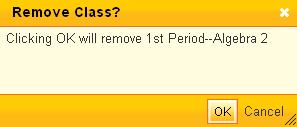
Figure 11. Remove Class Message
ConnectED removes the Class and displays the My Classes page.
NOTE: When you remove a Class you no longer have access to related Class information including My Planner, Student Roster, Assignment Tracker, and My Messages for the deleted Class.